Payment Options on Gevme:
This article describes the various online payment methods available in GEVME. For an introduction to payment methods in GEVME and how to add, edit and delete a payment method in general, see the article Setting Up the Payment Method of an Event.
PayPal
PayPal is one of the easiest payment methods to setup. Just enter your PayPal account email address and you are set.

If you are doing a test transaction in Gevme Staging or Pre-Production environment, please use the details below to make payment:
Buyer: linnhtun@buyer.gmail.com
Password: P@ssw0rd321
Credit Card
What are the available payment gateways in Gevme?
To set up a credit card payment method, start by choosing a payment gateway option from the Payment Gateway dropdown. At the point of publishing this article, GEVME allows you to choose from the following gateways:
1. Adyen
2. CCAvenue
3. CyberSource
4. eNETS
5. eNETS 2
6. Firstdata
7. Flywire
8. Gevme
9. HDFC
10. MIGS
11. MIGS (Hosted)
12. MPU
13. NUS
14. NUS eColl 2.0
15. Ocbc
16. OxPay/MCPayment
17. PayDollar
18. PayMongo
19. SmoovPay
20. Stripe Connect
21. Veritrans
22. Xfers
How do I use these payment gateways?
Contact your prefered payment gateway and create a merchant account with them. Once you have successfully created your account, you then can add the parameters to Gevme as below.
Should you wish to engage Gevme to do your collection, an administrative fee is applied. Please contact our Sales Team at sales@gevme.com and share with us your usage for a quotation.
I have decided on my payment gateway, how do I set it up in Gevme?
Check out the parameters required for your preferred payment gateway. Retrieve the parameters from your merchant account and add them to Gevme. It is as simple as that.
1. Adyen
The parameters to be keyed in for this payment gateway are the following:

2. CCAvenue
The parameters to be keyed in for this payment gateway are the following:

3. CyberSource
The parameters to be keyed in for this payment gateway are the following:

4. eNETS
The parameters to be keyed in for the eNETS (UMAPI) payment gateway are the following:
5. eNETS 2
The parameters to be keyed in for the eNETS (SOAPI) payment gateway are the following:
6. Firstdata
The parameters to be keyed in for this payment gateway are the following:
7. Flywire
The parameters to be keyed in for this payment gateway are the following:
8. Gevme
The GEVME payment gateway option allows you to use our own payment gateway for your online payment in case you don't have an account set up with any of the other gateways listed above.
To set up the GEVME payment gateway, choose GEVME from the Payment Gateway dropdown and select the currency you want to use from the Merchant ID dropdown.
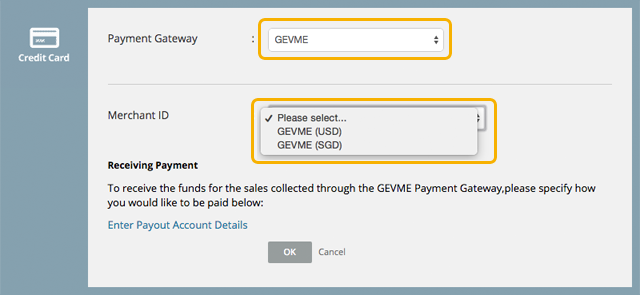
A. How do I receive the money collected?
The way it works when you choose the GEVME payment gateway is that our Finance will then transfer you the payments collected on your behalf at the end of each month. To specify how you would like to receive the payments click on the Enter Payout Account Details link.
This will open up the New Payout Account popup where you can specify whether you want the payments to be transferred to you by Direct Deposit (bank transfer) or Cheque.
B. Can Gevme handle the refunds?
Yes, a Refund transaction will have to be created under the Order, and it will be processed by Gevme's Finance team. Refer to Refund the Buyer.
C. What are the Admin charges when using the GEVME payment gateway?
Payment Gateway: Gevme
Accepted Card Type: Visa/Mastercard
Admin and Bank Fees: 4.95% before GST
9. HDFC
The parameters to be keyed in for this payment gateway are the following:

10. MIGS
The parameters to be keyed in for this payment gateway are the following:

11. MIGS (Hosted)
The parameters to be keyed in for this payment gateway are the following:

12. MPU
The parameters to be keyed in for this payment gateway are the following:

13. NUS
The parameters to be keyed in for this payment gateway are the following:

14. NUS eColl 2.0
The parameters to be keyed in for this payment gateway are the following:

For eColl testing, your Finance may require you to set up the event in Pre-Production environment first, you may login here: https://pre-prod.gev.me/. If you do not have a preprod organisation, please contact cs.reg@gevme.com for assistance.
A. Set up eColl 2.0
Populate the relevant information of NUS eColl 2.0 and click OK and Save Changes.
Transaction Type
Hash Secret Key
X-APP-API
X-ECOLL-SUB_API
Tax Receipt Type

B. Click on More Details

C. Retrieve Links
Copy relevant links and fill up the form request by your Finance.

15. Ocbc
The parameters to be keyed in for this payment gateway are the following:

16. OxPay/MCPayment
The parameters to be keyed in for this payment gateway are the following:

OxPay supports the following payment methods based on the MCP Terminal ID:
17. PayDollar
The parameters to be keyed in for this payment gateway are the following:

18. PayMongo
The parameters to be keyed in for this payment gateway are the following:

19. SmoovPay
The parameters to be keyed in for this payment gateway are the following:

20. Stripe Connect
About Stripe's Connect, check out this website - https://stripe.com/en-sg/connect
Get to know about Stripe Checkout Function: https://stripe.com/docs/payments/checkout/how-checkout-works
The parameters to be keyed in for this payment gateway are the following:

Once you have named the Payment Method, click OK and Save the setting first. Post saving, this option will be available for your configuration.
A. My first time using Stripe Connect in Gevme
Please click Connect your Stripe account to Gevme. You will then be redirected to Stripe to set up your first "Gevme-connected" account in Stripe.

Important Note:
- This page is powered/managed by Stripe. For any assistance, kindly reach out to your Stripe point of contact (POC).
- For your initial setup, it is essential to prepare the required information, as it may vary depending on your country.
- Ensure all details are completed well, the setup process may take up to 15 minutes to complete.
| a. Login to your Stripe Account |  |
| b. Location and Business The information and fields will be varied subject to your business location |  |
| c. Business Profile d. Contact Person e. Company Declaration |  |
| f. Account for Payouts Do have the information handy: Bank/ Branch/Account Number etc,.... |  |
| g. Public Details to be shown on the payee's bank statement |  |
| h. Review and Submit |  |
B. I have went through Step A in another event and have an existing Gevme-Connected account.
I wish to use the same Gevme-connected account for my new event.
Perfect. Simply find your Stripe Account ID in the Stripe dashboard. Go to Settings > Profile, then under Accounts, locate the one connected to Gevme and copy the ID and paste into the field. Click OK and Save.
C. I have went through Step A in another event and have an existing Gevme-Connected account. In addition, I wish to create another Gevme-connected account to separate the payment receipts for my new event
In this case, please repeat Step A in your new event. This will create another Gevme-connected account for you.
D. Add Billing Address and Phone Number to the Stripe's Payment Form
If prefered, you can enable the collection the Billing Address and Phone Number. These fields will be made compulsory in the Stripe's payment form respectively.

For example:

E. Multi-payment methods offered by Organiser:
- Within the Stripe Account, the organiser can select the preferred payment methods offered by Stripe. The various methods are subjected to your geographical regions.
Simply explore this under Product Settings / Payment Methods. Just toggle on your preferred modes; Stripe will handle the collection and arrange the payouts to your preferred bank account.

F. Checkout lifecycle
- When customers are ready to complete their registration, Gevme redirects customers to a Stripe-hosted payment page.
- Customer then selects the preferred payment methods offered on Stripe as per your settings.
- Customers enter their payment details on the payment page and complete the transaction.
- Should the payment is successful, the attendees will be redirected to Gevme's confirmation page.

G. Failed Payment
- For any failed attempt on Stripe Checkout, the organiser can find the reason for the rejection in their Stripe account.

- Should Stripe Connect is not the preferred method anymore, the attendee can return to Payment Methods selection or check the invoice, and proceed to select other Payment Methods offered in the event.
H. Itemised report with Gevme's Event ID and Order ID in Stripe
Should your Finance wish to extract a report with Gevme's Event ID and Order ID in Stripe? Yes, it is possible.
For any session check-out, Gevme has also sent to Stripe the Event ID and Order ID. With these values available in Stripe, your Finance will be able to extract itemised reports with this metadata.
21. Veritrans
The parameters to be keyed in for this payment gateway are the following:

22. Xfers
The parameters to be keyed in for this payment gateway are the following:

